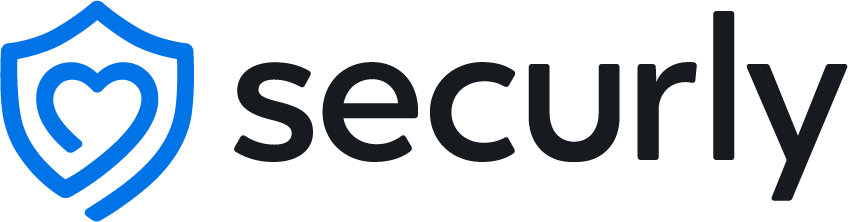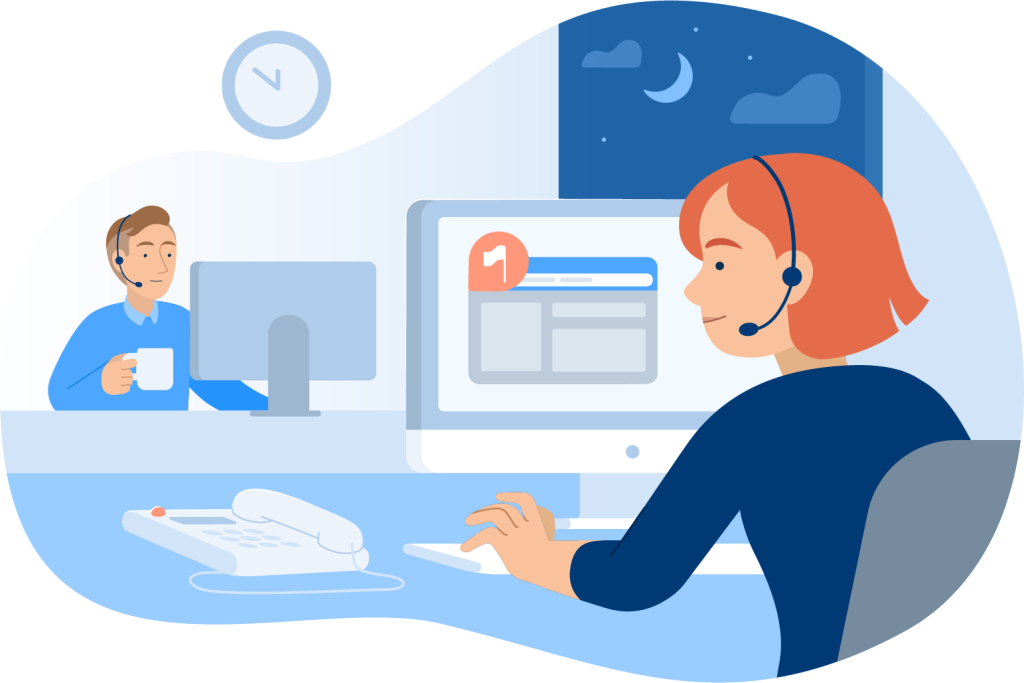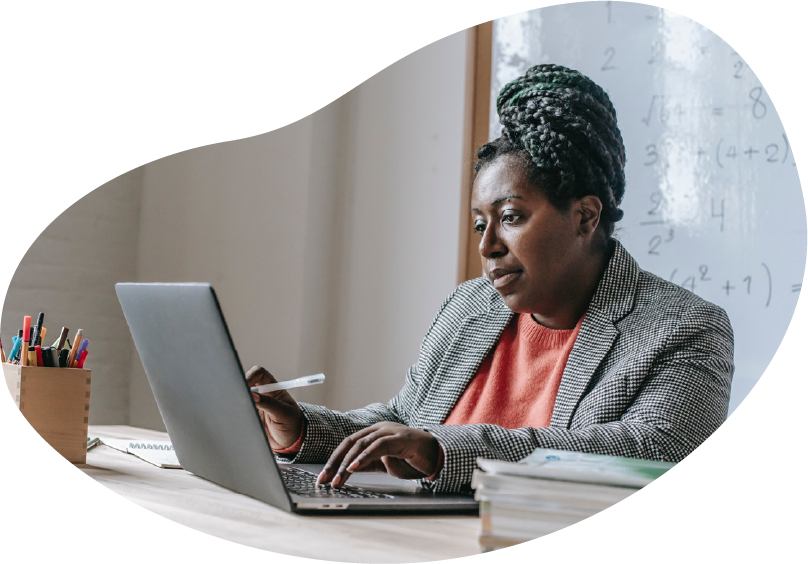Securly
As your Securly Distributor, Cyber Distribution will help you advise schools and MATs s on how to implement appropriate filtering and monitoring. Offering demonstratiuons, pre sales assistance and marketing support we are with you every step of the way.
Securly is a student safety company that helps schools stay compliant with safety legislation; empowers safeguarding teams to keep students safe both on and offline; and gives teachers and parents visibility and
control of online activity to improve engagement and well-being.
They not only introduced the first cloud web filtering solution, but also pioneered the use of artificial intelligence to deliver safeguarding solutions which monitor student social media, email and documents. This is through a combination of sophisticated artificial intelligence and its own human safeguarding team, who are there to help schools identify risk 24/7.
Securly is the industry’s first pure cloud web filtering solution designed from the ground up for primary and secondary education, and enhanced with Artificial Intelligence and Sentiment Analysis to provide real-time actionable insights into safeguarding issues detected online.
- Any Device, any location filtering offers age appropriate protection even from zero-day websites. With Google Apps for Education and Active Directory integration, Securly provides a ‘log-in once’ single sign-on environment.
- Complies with UK e-safety and counter terrorism legislation. Meets or exceeds KCSIE and PREVENT guidelines on age appropriate filtering and monitoring. Securly Filter is registered with UK Safer Internet Centre (UKSIC). Implements Met Police CTIRU. Is a member of the Internet Watch Foundation.
- Artificial intelligence extends protection to social media, detecting the warning signs of bullying, self-harm and even suicide, providing real-time alerts and enabling schools and parents to take appropriate preventative actions. Securly’s sentiment analysis reduces false positives and facilitates greater insight.
- Parent portal gives parents a view of their child’s online activity by providing snapshots of search histories and sites visited, delivered via user-friendly dashboards and email reports. When school devices are at home appropriate filtering parameters may be set by parents, enabling them to tighten or relax filtering rules giving control over screen time.
- Identify depression, grief, anxiety, and other mental health issues
- Proactively intervene with the most vulnerable students.
- Gain a clear picture of each student’s current wellness level.
- Intervene quickly when wellness levels drop.
- Deploy resources for student wellness more effectively.
- Virtually eliminate false positives with our advanced AI.
- Centralise and streamline case management.
Securly Home is an add-on to Filter and Aware that allows you to give parents control over their child’s school device at home. Set customisable features to give parents the confidence they need to take control of their student’s screen time at home.
Wave goodbye to the stress that comes with sending school devices home
Many student services teams are under-resourced and aren’t able to respond to Securly Aware alerts quickly. The Securly On-Call service is here to help shoulder the responsibility.
On-Call is a team of highly trained student safety analysts who analyse your Aware alerts and notify you immediately—within 5 minutes or less—of extreme risk situations. They’re on-call and ready to assist when you need them—whether that’s 24/7, during school hours, or anywhere in between.
- Reliable, on-call management and analysis of Aware alerts.
- Coverage when you need it, whether during certain hours only or 24/7.
- Highly trained analysts with expertise in student safety and mental health.
- Thorough risk assessment, including analysis of additional context, to determine severity.
- Defined escalation response protocol • Potentially life-saving intervention in critical situations.
- Fastest response time—less than 5 minutes in extreme risk situations.
Securly Classroom is a cloud-based classroom management tool for Chromebooks, giving teachers new freedom to guide, monitor and communicate with students during class. Remove distractions and keep kids focused on learning.
Features
- Get Classes Started Fast - Teachers can push websites to individual students or the entire class, getting students on-task quickly, especially when using long URLs. Site Lock can also be used to open specific web pages on all student devices, for specific groups, or individuals, while blocking all other pages.
- Screen Share - Teachers can share their screen with one or more students with an option to lock students into the screen sharing session. They can share their entire desktop, a single tab, or an application. Use audio capabilities for remote
- Screen Lock - To get the classroom’s attention, use Screen Lock to provide a custom message like, "Heads Up!" Teachers can then release Screen Lock for the entire class or individual students.
- Screen View - With thumbnail views of all screens in class, including all available open tabs, teachers can make sure everyone is on task. Screen View can also be used to present an individual student’s screen, using a connected projector.
- Control Tabs - When a teacher is reviewing a list of all open tabs on a student’s device, Tab Control allows them to select and close any site on that device.
- Create Custom Block List - Teachers can block specific websites within their classroom, even those allowed by the school’s content filter.
- View Tabs - Teachers can view all currently open tabs across all classroom devices, and then close any websites not related to the coursework in a single click.
- Raise Hand - When enabled, students are able to get the teacher’s attention or ask for help using this special alert that appears as a glowing hand on the teacher’s device.
- Two-Way Chat - Private chat sessions between student and teacher can be enabled (or disabled) to communicate sensitive issues or for questions during quiet times.
- Two-Way Chat - Private chat sessions between student and teacher can be enabled (or disabled) to communicate sensitive issues or for questions during quiet times.
- View Browsing History - Teachers can check the browsing history of their students that occurred during class, while administrators can view all the history of all students.
- Class Summary Reports - Teachers can receive an optional summary email for each class including participating students, most accessed sites, and more info.
- Roster Integrations - Integrates with multiple class roster sources, including Google Classroom, Schoology, Canvas, Classlink, Clever, and OneRoster.
- Lost Mode - When Chromebooks leave campus, they may get lost or stolen. This feature allows schools to locate missing Chromebooks on a map and view IP address changes to help get them back where they belong.
MDM brings cloud-based, simplified mobile device management to Apple devices.
Designed specifically for schools, MDM has been built feature-rich with educational needs in mind. MDM also includes classroom
tools to keep students on task and maximise every educational moment spent on school devices.
- Plan custom workflows - Set up your own app management workflow and streamline the experience, including defining the steps and who is responsible for them.
- Review apps - Teachers submit app requests using the App Store to find the exact app they need. The request then follows your custom workflow for evaluation, and is approved or denied based on your criteria.
- Get status updates - Everyone gets status notifications along the way, so teachers know right away when the app has been approved or denied or if more information is requested by the reviewer.
- Add self-service apps - Give students the ability to pick and choose what they want to download from a pre-approved list of apps with our Self-Service App Installation.
- List web links - The list of links to websites and files added by teachers or admins can be found in one central location.
- Submit content (iOS only) - A built-in reader is included for common file formats, so files can be pushed to other apps on the device that can handle the file type.
- Lock sites and apps - Launch an app or a certain website on all student devices and lock students in. Web Lock for iOS lets you set Safari to remain on one or more sites, and disable everything else on the device.
- Freeze student screens - Teachers freeze screens with a custom message. When they’re ready, they can then release individual students or the entire class at once.
- Customise app screens - Screen Layouts let teachers easily arrange apps on home screens. Our easy drag-and-drop feature allows icons to be placed anywhere, and we even allow a custom wallpaper for each layout.